Although I had been interested in photography as far back as my teenage years, after my thirties and a number of life changes, photography took a back seat to my other interests and obligations of life.
I had used professional gear in my twenties and early thirties, but for many years after, I used a point-and-shoot digital camera with between 5 and 8 megapixels. (As a frame of reference, today’s standards would probably call for a minimum of 16 or 24 megapixels for professional use.) My Canon AS590 IS provided a no muss, no fuss regimen for me and I was comfortable just capturing ptographs as a matter of record.
Of course as time passed, post processing software improved and I became interested in revisiting some of my older photographs and trying to “process” them to bring out the colors and beauty that encouraged me to take the photographs in the first place.
When pondering the question, “Why use post processing software,” let me offer the following.
My wife and I enjoy hiking and exploring as readers of JBRish.com know. In 2012, we visited Monument Valley, UT. Sure enough, I had my Canon PowerShot AS590 with 8 megapixels. It took very nice jpeg photographs. Unfortunately, however, the settings and ability of the small sensor was limiting.
Look at this picture for example:

Original picture of the Yei Bi Chei Spires and the Totem Pole
The above is a composition in which I was very interested, but the bright sky and haze did not enable the camera to represent the scene as I envisioned it. The camera did the best it could capturing the scene, but the equipment didn’t render the red rocks and sand as I saw it. The green and yellow grasses played well against the red rocks, but you wouldn’t know it by looking at the photo above.
This shot remained dormant on my hard drive for years and then I began to learn about Adobe Lightroom. Once I understood the basics, I realized I could recapture some of the colors and nuances of the shot that inspired me to take the photograph in the first place.
Once processed, the scene is rendered more as I saw it that afternoon.

Processed picture of the Yei Bi Chei Spires and the Totem Pole
Keep in mind that this camera has a very small sensor and by today’s standard is probably equivalent to a smartphone or perhaps less than that. When looking at the picture, understand that the camera did capture information such as which areas are brown, red, green, blue, light, dark, etc. It took the software to help me bring out the colors and contrast nearer to as I recalled them when I stopped to press the shutter. Some of the detail is lost in the transition and the picture is more painterly than I would prefer, but it is certainly closer to my recollection than the original the camera recorded.
This is why post processing software and learning how to use it properly is so popular!
*********
Metadata
File Name: 8871_yei_bi_chei_spires_totempole.JPG
Capture time: Sept. 10, 2012
Exposure: 1/400 sec @ f/4.5
Focal Length: 16mm
ISO: 80
Camera: Canon PowerShot AS590 IS
Lens: 4.3-215mm
Edited in Lightroom
**********
See more JBRish.com photography posts HERE and visit Jeff’s Instagram site HERE
**********
All original content on this blog is copyrighted by Jeffrey B. Ross with ALL Rights Reserved. While reference links back to JBRish.com are appreciated and encouraged, please acquire approval for any reproduction of original content from this website.
©Jeffrey B. Ross – 2018 – JBRish.com





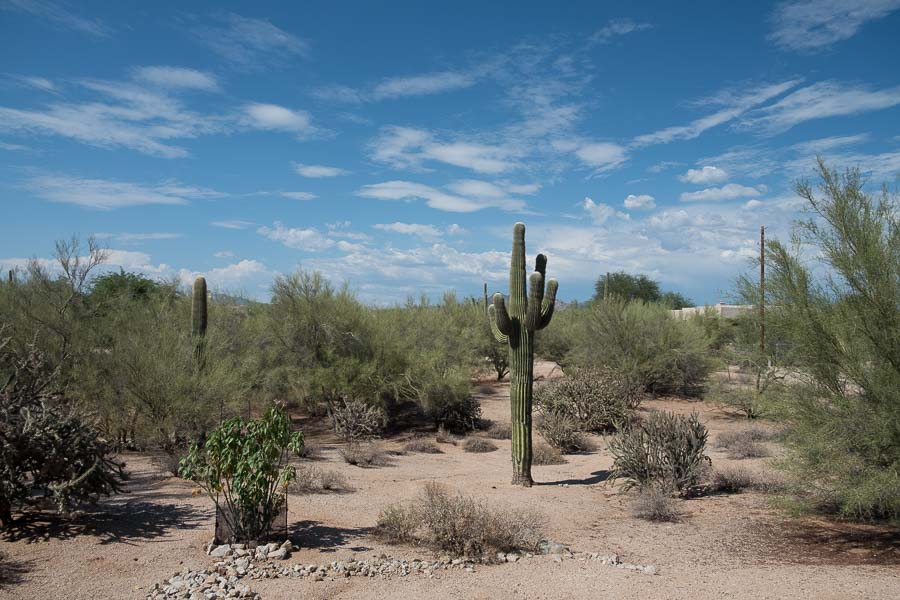

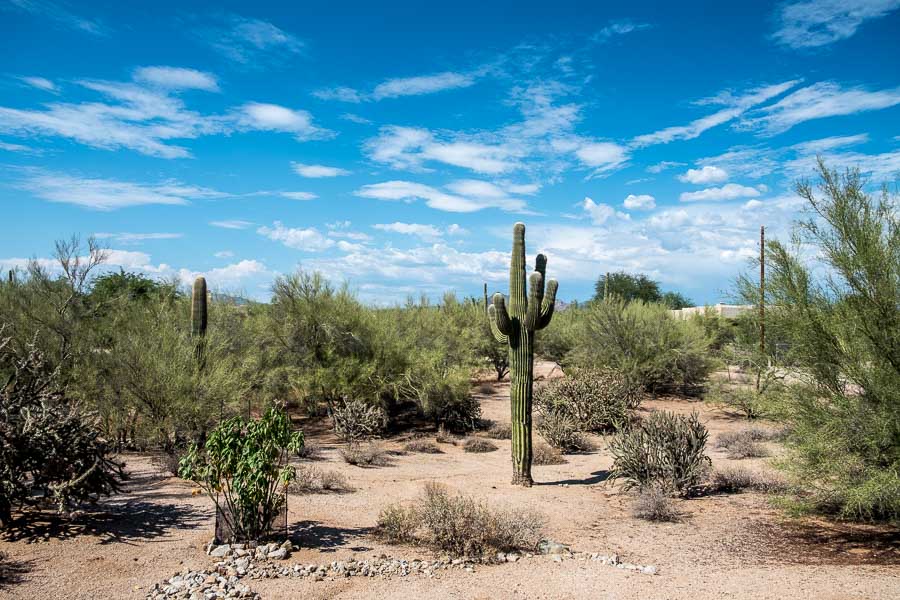

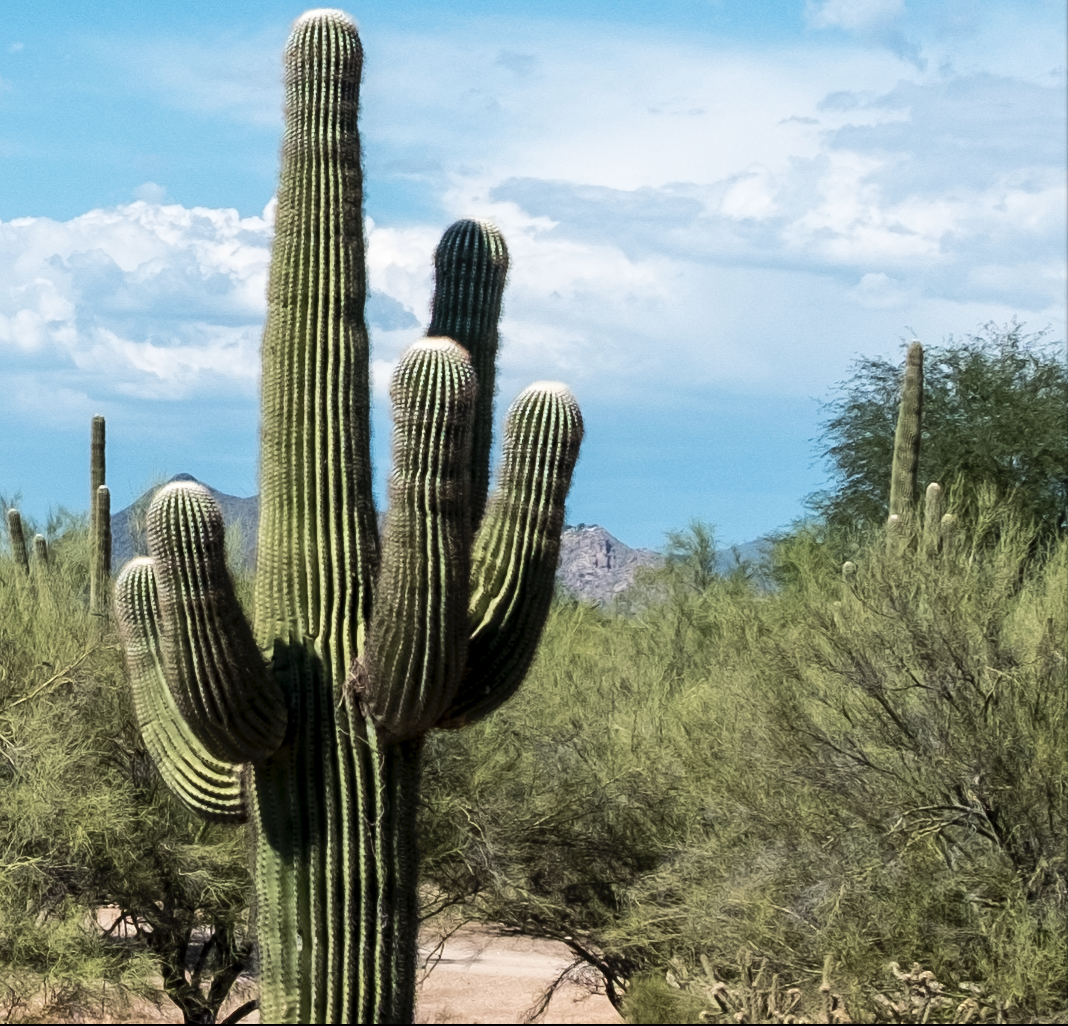


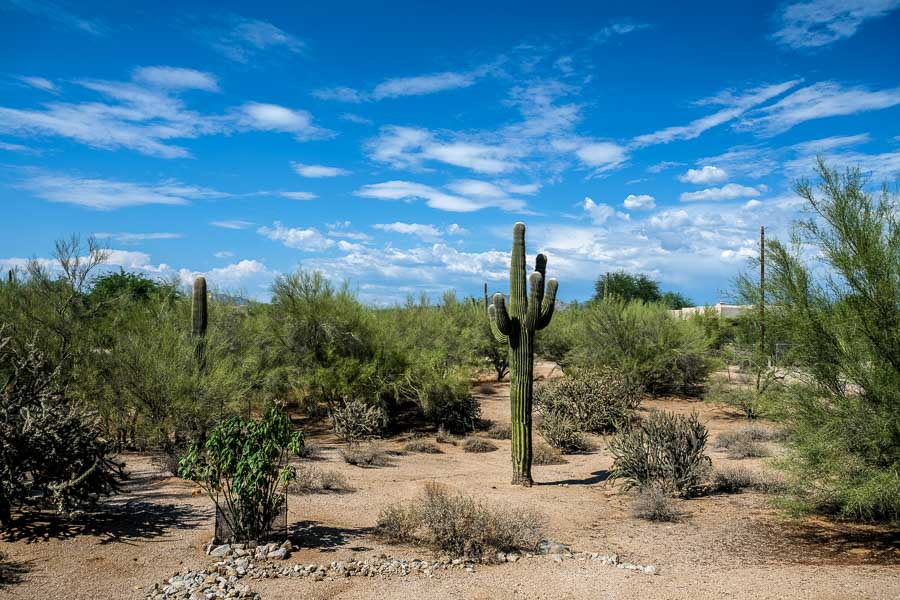
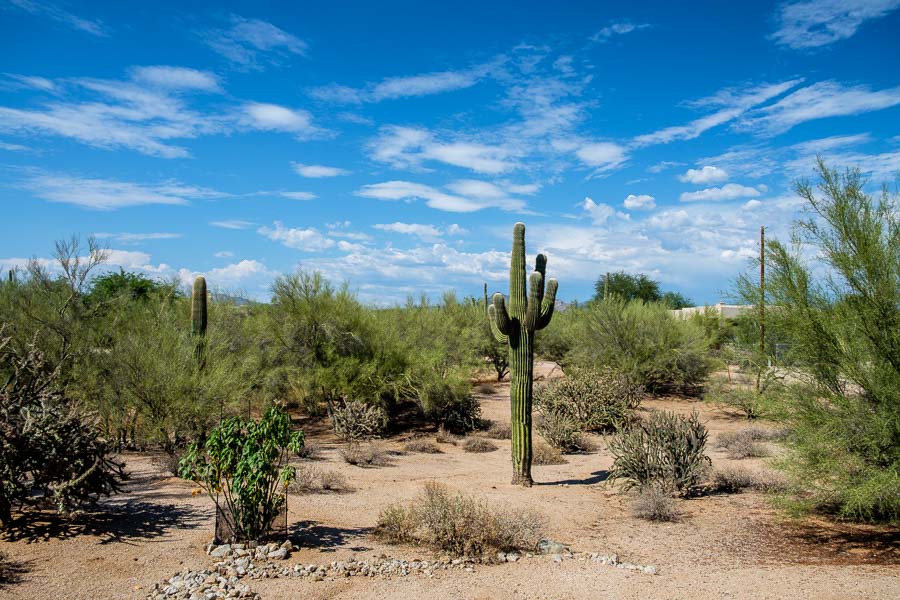



 This JPEG photograph was taken with an AS590 IS and is unprocessed
This JPEG photograph was taken with an AS590 IS and is unprocessed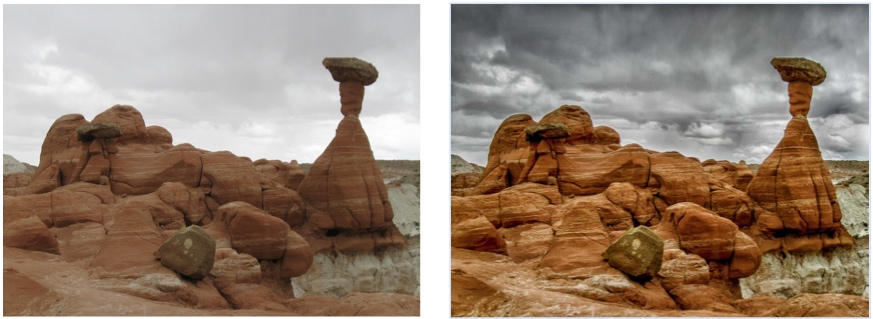 This is a side-by-side comparison of the two images above
This is a side-by-side comparison of the two images above










