My Fuji X T-2 experience is moving right along and I am learning new things almost on a daily basis. I haven’t had an extended shoot yet, but I will have one soon. In the meantime, I have been experimenting and becoming accustomed to all the controls and settings available to me. I can sense now that it will be difficult, with just a bit of knowledge, to take a bad picture. Naturally there will be newbie mistakes, but no more than to be expected when learning any new system.
Before I get to show you some of my first pictures, I want to discuss an issue I knew I would encounter…
I have the camera set to capture both JPEGs and RAW files. With two card slots, this is really pretty easy. I am not sure I will do this all of the time, but I thought it would be good to try this as I started on my journey to learn the X T-2.
I discovered that the JPEGs are rendering very well, but when I examined the RAW files, they didn’t show the detail that I can see in the JPEGs. I know the camera is working accurately because the JPEGs are right on.
NOTE – I live in the desert so the photos are of an area near my home. This was a test run just to try out a new polarizing filter so understand that the images may be over saturated, etc. as I am learning to adjust the polarizing effect as well as how to use the camera.
This is the JPEG straight out of camera (SOOC).

Here is the RAW image, also with the polarizing filter, straight out of camera (SOOC):
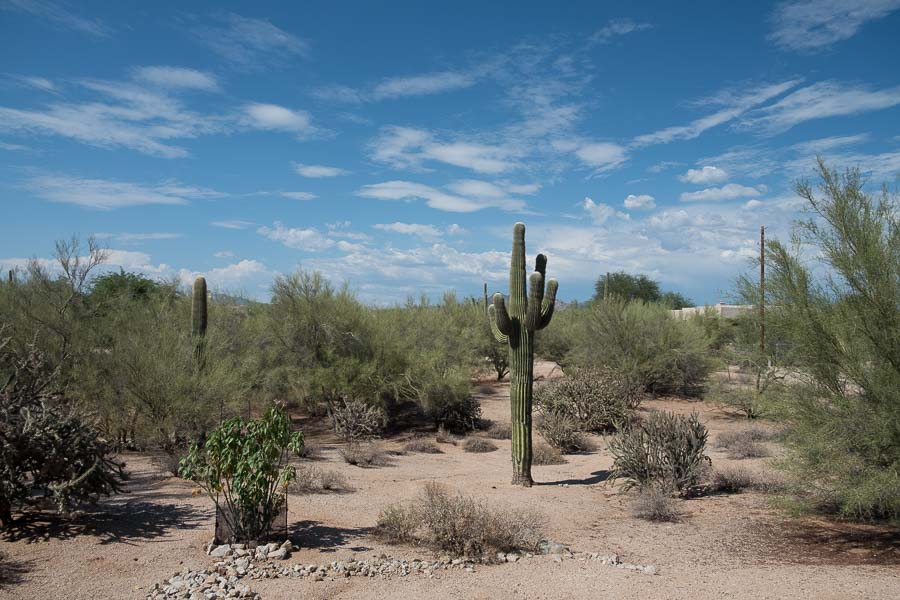
I don’t know if you can see a big difference between the two. On my 27″ monitor in LR, there was a noticeable difference.
Here are the two shots after I applied my “regular” (Nikon, Canon) LR settings. JPEG first then RAW.

JPEG
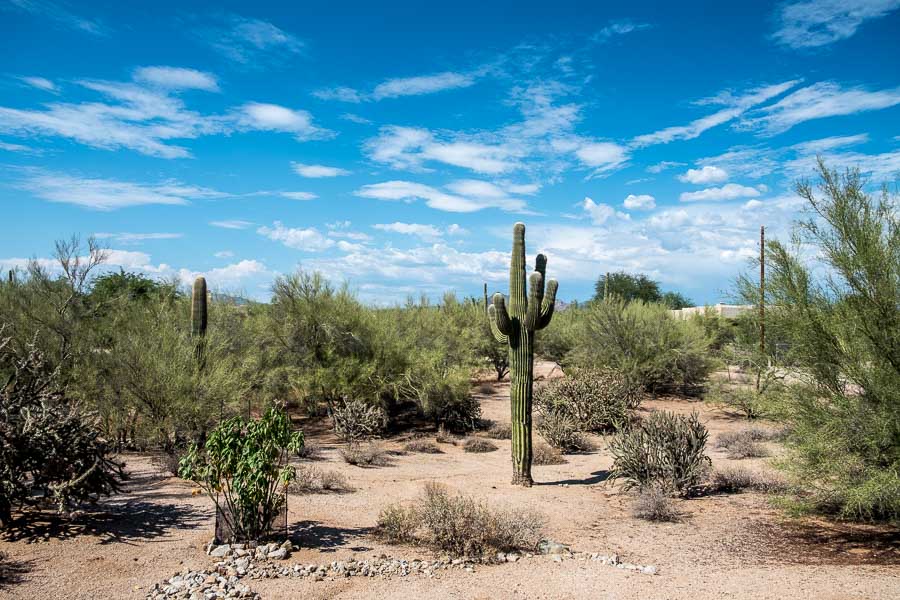
RAW
They were relatively close, but on my larger screen when the images are in LR, I could tell the JPEG had more detail.
Here is a 1:1 enlargement of a section of each picture just to give you the idea. JPEG first then the RAW image (both after similar LR enhancements).
NOTE – All enlargements are screenshots taken on my legacy iMac which produces PNG files.

JPEG
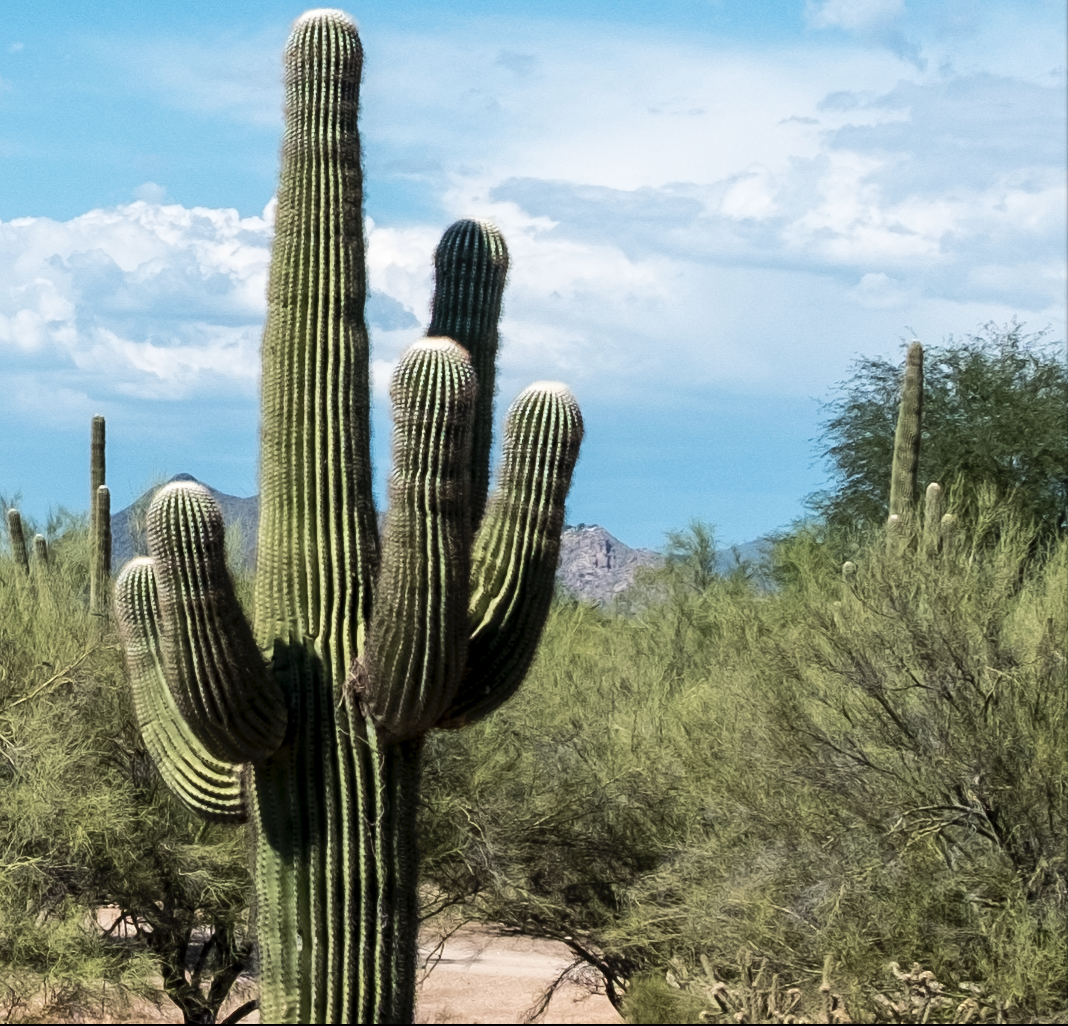
RAW
If you look closely at the clouds, the spines of the large cactus (saguaro) on the left of the frame as well as the tree branches, I think you will note there is more detail in the JPEG. I wish I was better at presenting this.
Here is a similar comparison with a 3:1 enlargement. JPEG first then the RAW image (both after similar LR enhancements).

JPEG

RAW
I knew the detail from Fuji files was an issue with LR. If I hadn’t read about this prior to my purchase, I might have been panicking at this time, but I was prepared.
I wanted a Fuji because in my mind, they put the photographer first. They have demonstrated their dedication to providing the best user experience by offering, free effective firmware updates. These not only correct glitches that might arise, but historically, they have extended the usefulness of the Fuji cameras. Yes, Fuji was the system I wanted even if I had to modify my workflow.
I began to search the Internet for potential solutions to help me generate more detail that I knew were in the RAW files. There seem to be a number of good alternatives. One that I found to work for me, at least at this point, was offered by Jim Harmer of Improve Photography via a video/podcast.
Based on Jim’s suggestions, I adopted the settings below as my starting point in addressing my Fuji files.
These adjustments are made in LR’s Detail Panel as I import the files. I created a preset to do this on import [all of these are, of course, (+/-) according to personal taste ]:
Amt – 40 Radius – 1.5 Detail 80 – 84 Masking (if needed ) 45-48
I also found that using Provia Standard (Camera Calibration Panel OR Pro Neg. Hi) gives me a look I like for my photos; your mileage may vary.
NOTE – To anyone who has worked with LR, it is understandable that the above settings are not going to work with every file right out of the gate. Each file will need to be tweaked as necessary moving the sliders until the best rendering is achieved. I use the above as a starting point for my Fuji files and then I move to my other regular settings under the Basic Panel. I go back and forth between panels to achieve the desired result. This is really nothing different than I do with my other files and now that I have the preset for importing the Fuji files, it isn’t difficult.
Here is the Improve Photography video that helped me:
Thank you Jim!
Finally, below are both the JPEG and the RAW file after all of the processing in LR. I have to issue a disclaimer — I have been using LR for only a year or eighteen months and I am the first to admit that my skills are not that of an expert. I am just trying to pass along what I am learning in an effort to help others who can benefit from the information.
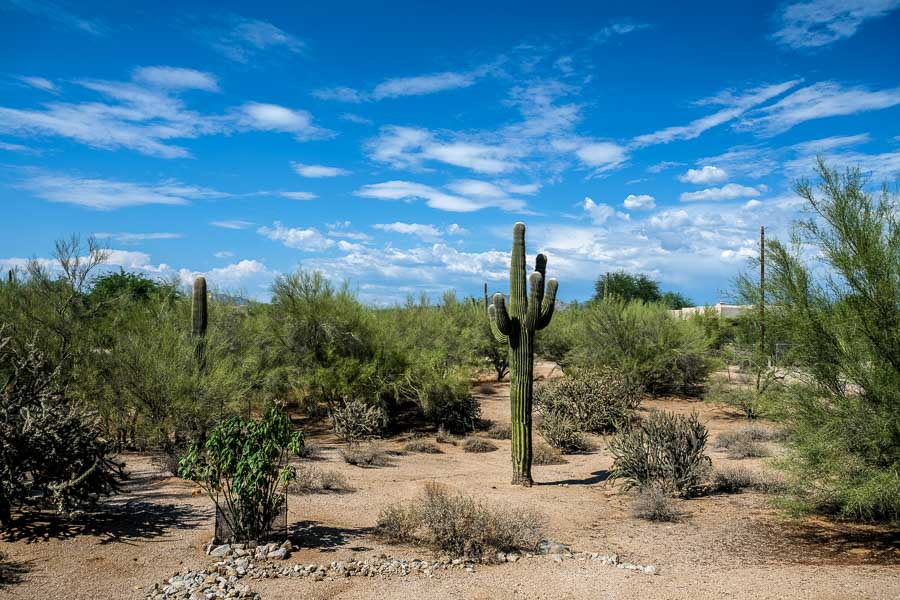
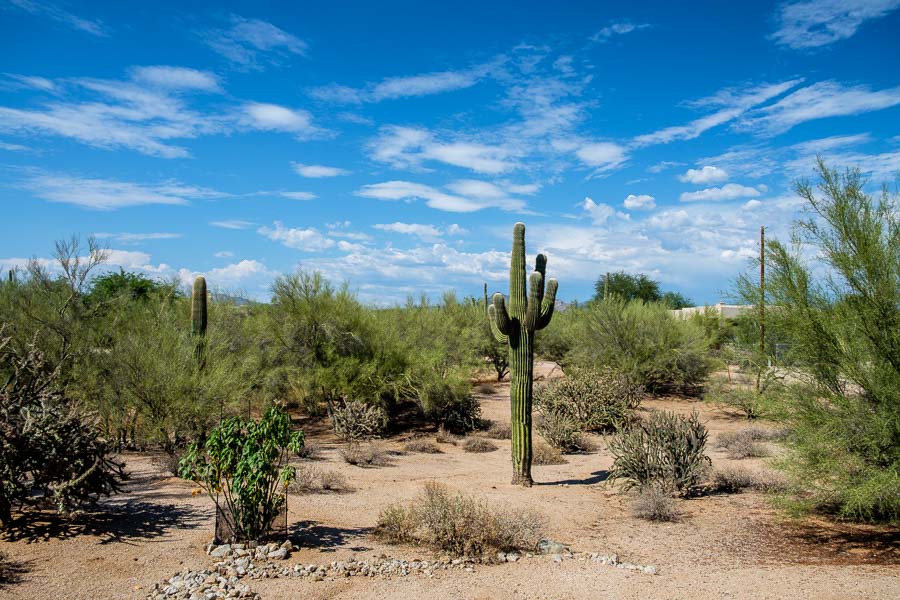
I am satisfied that I have increased the detail rendered in my RAW files to match or surpass the Fuji-generated JPEGs, but I am not done yet!
NOTE: If you want to delve a bit deeper into the extraction of fine detail from Fuji RAW files, I suggest you read SHARPENING X-TRANS FILES IN ADOBE LIGHTROOM. Pete Bridgwood has done a great service for the Fuji community by constructing a detailed procedure which I intend to use to help me modify the parameters set forth above. He offers a way to build several presets for landscape photography along with much background material and other ideas! It will be well worth your time if you are interested.
Read more photography posts HERE
All original content on this blog is copyrighted by Jeffrey B. Ross with ALL Rights Reserved. While reference links back to JBRish.com are appreciated and encouraged, please acquire approval for any reproduction of original content from this website.
©Jeffrey B. Ross – 2017











