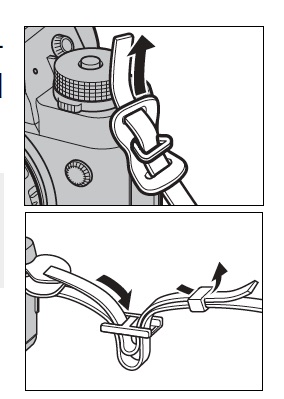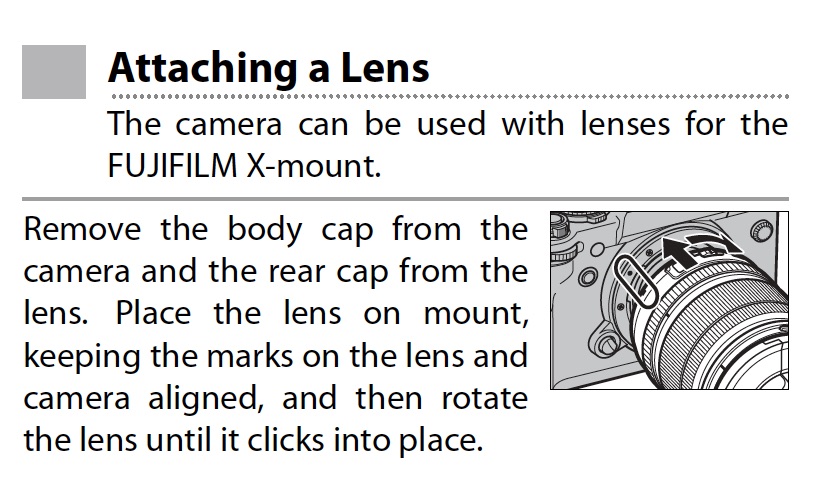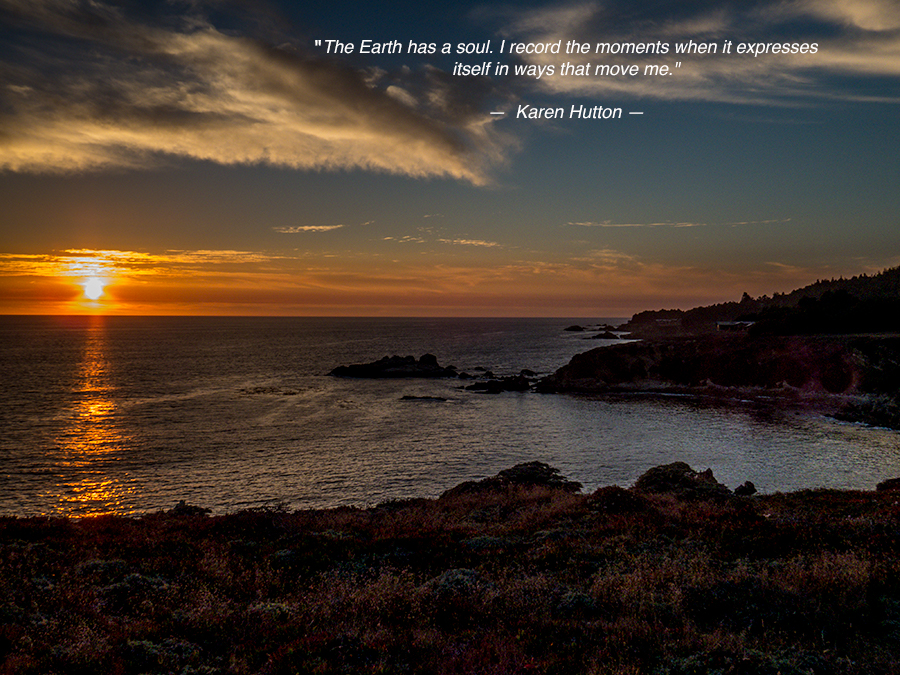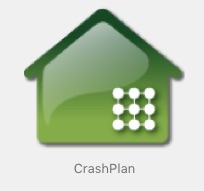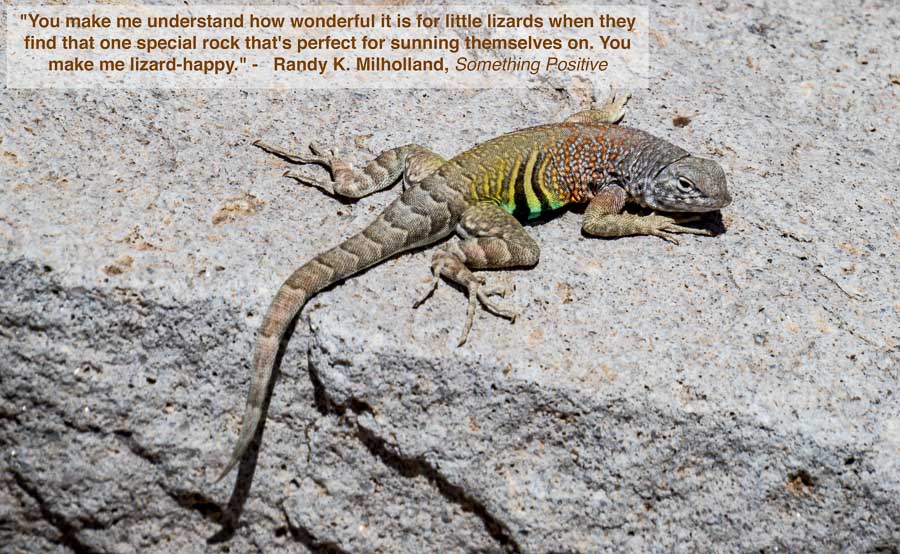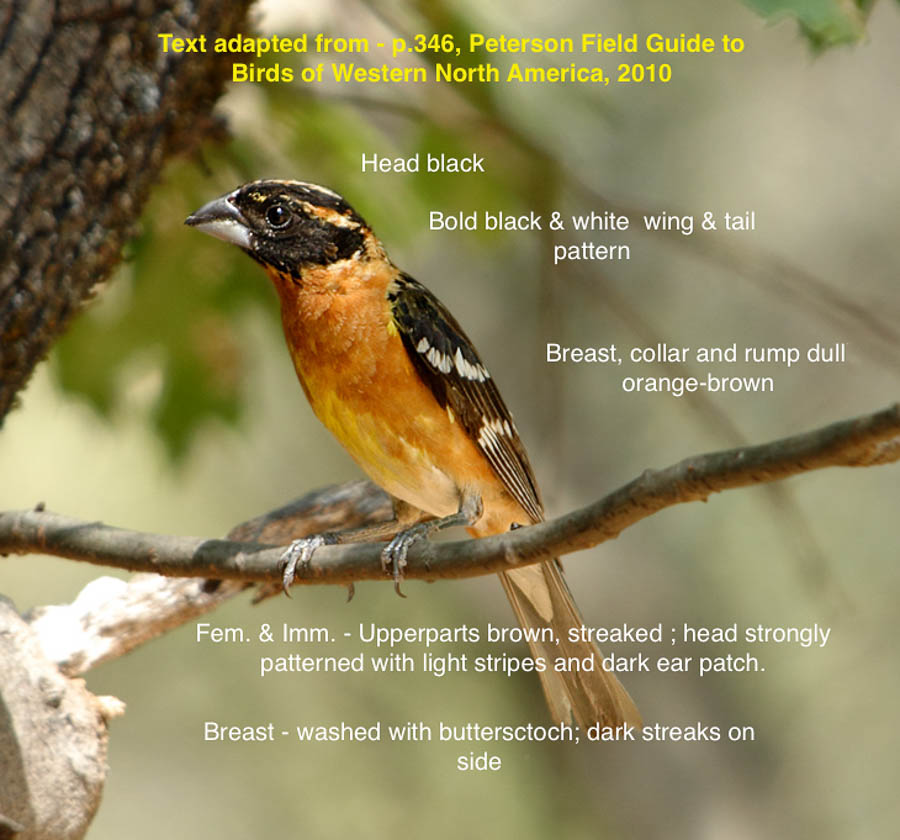For those who are following along, I have attended to unboxing my Fuji X-T2 and putting the strap and the lens on it. You can read about that experience HERE. One of the darnedest things about purchasing a new camera, is that you really shouldn’t try to just pop in the battery and start taking photographs even if you really do know what you are doing.
Most manuals advise to fully charge the battery first so that is what I did. Now a fully discharged Fuji X-T2 with the new batteries (NP-W126s – highly recommended for the X T-2) takes about 2.5 hours. Yep, I plugged in the charger with the battery installed and waited to get going.
So let me take this time to make a recommendation that I found to be a lifesaver for someone like me. What do I mean when I say: “Someone like me?” I am coming to the X T-2 from a background where I generally used primarily point-and-shoot cameras with the exception of my Nikon D3300. Don’t get me wrong, I truly like the Nikon, but it is really a beginner’s camera; nothing wrong with that. I am at the point now where I am looking to get more involved in manipulating the camera in multiple ways and spreading my creative wings.
The Fuji X T-2 is, comparatively speaking, like going from a budget car to a Lexus (IMHO). The menus alone can be very overwhelming and the owner’s manual doesn’t give enough detail about what each option does or does not enable.
What I decided to do was to purchase the eBook:The Complete Guide to Fujifilm’s X-T2 Amazon had the paper bound book for $50 USD and the eBook for approximately $15. USD. After having dropped a bundle on the camera, I decided to go with the eBook.
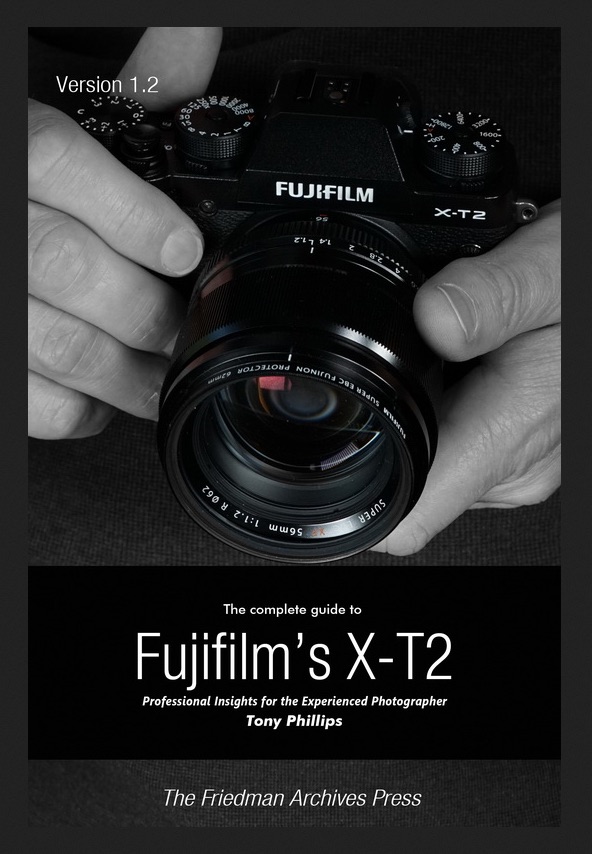
Cover photo courtesy of Tony Phillips via the linked website
My Recommendation – Purchase eBook. It is well worth having. EBooks also make it easy to bookmark sections, highlight others and find the notations later!
NOTE – My bad!! I previously listed the incorrect price for the printed book from the Tony Phillips website as I misread it. So I am modifying my original post to recommend the eBook as noted above. Thanks to one of the astute readers who pointed this out; sorry![Edited – 8/29/17 – 8:30 AM ]
Let me tell you what a “good guy” Tony is. With proof of purchase of the eBook, he will send you a spreadsheet with his list of settings for the X T-2. As you review the spreadsheet and the book Tony explains his rationale for his choice of settings. This is like learning at the Master’s knee.
The settings are explained and cross-referenced to the appropriate section of the book. This alone is worth a lot as it takes users through the menus and saves bundles of time just getting the camera set up.
If you get the eBook, Tony explains that it is difficult to get good graphic representations in an eBook (Kindle) as the photos and graphics tend to be on the small side. To remedy this, and with no extra cost to the customer, Tony will send a PDF copy of the book which is much more legible when it comes to viewing the diagrams, photos, etc. It is the best of both worlds.
If that wasn’t good enough, Tony Phillips also offers his eBook Mastering Flash with Fujifilm X Cameras without additional cost. This was an unexpected and much appreciated bonus.
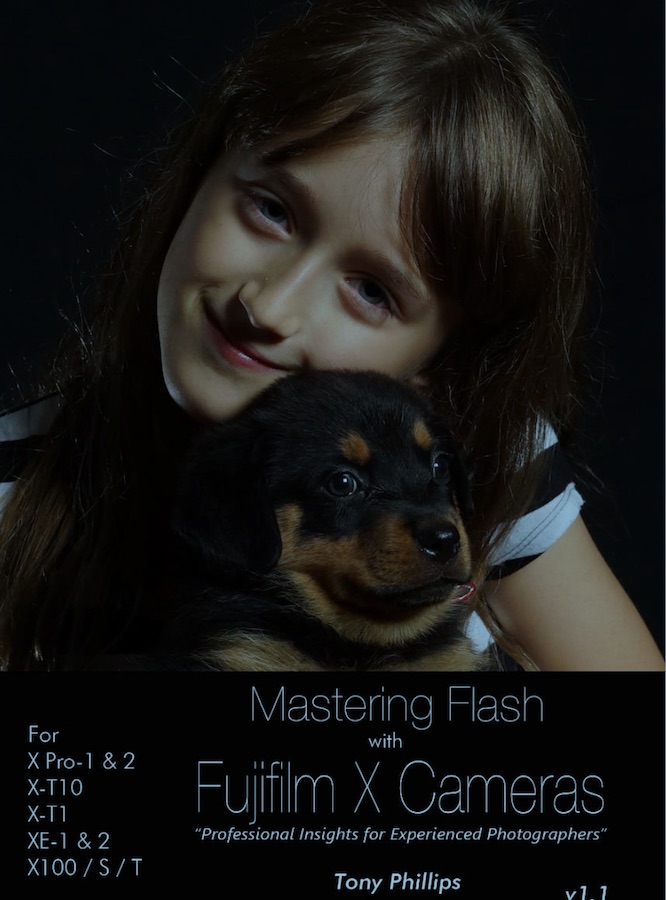
Cover photo courtesy of Tony Phillips via the linked website
Here was another issue I was able to resolve by learning about Tony’s website. Fuji has issued two firmware updates for the X T-2 and the book was printed before these updates were created and sent out to the world. At the above website, the addendum (which explains the details regarding these upgrades) can be purchased for a very reasonable $2.45 USD. How can you beat that?
I bought it all and I was glad to do it. I sat down with my camera for more than an hour and worked my way through the spreadsheet and settings, stopping every once in a while to refer back to the book. I can’t tell you how many times I have opened that book to refer to something about the new camera and I have had it less than a week. I am sure it will have the requisite digital incarnation of dog ears before I am done.
PLEASE NOTE – I haven’t been asked to write the above advice about the book. I am a former educator, school administrator and university instructor and I know the value of good learning materials. I receive no payment or any other remuneration for this recommendation. I am providing my honest opinion about a product I think will help many people like me, who are trying to “step up their photography game” with the X T-2.
The information provided represents my experience at the time I made these purchase.
You don’t have to take my word for it. If you have the Kindle App or a Kindle, Amazon will send you a sample from the book. Look at the TOC and the pages sent and I think you will see the benefits right away.
BTW – Tony knows about other cameras too. Visit his website to see what else he has to offer.
Next post about the X T-2, first shots and experience…
UPDATE – Don’t be disappointed with your Fuji RAW files when imported into Lightroom. Read about the way to post process those images to bring out the color and detail – Fuji X T-2: Improving LR Post Processing Process
Read more photography posts HERE
**********
All original content on this blog is copyrighted by Jeffrey B. Ross with ALL Rights Reserved. While reference links back to JBRish.com are appreciated and encouraged, please acquire approval for any reproduction of original content from this website.
©Jeffrey B. Ross – 2017