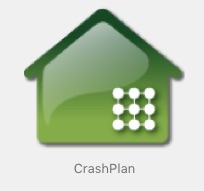April 23, 2019
Hello Phoenix Area Players:
Archived Version of a Previous Newsletter
This is an archived version of a previously issued pickleball newsletter. The most current N. Phoenix Newsletter is available by clicking HERE!
Summer Pickleball Schedule
The City of Phoenix Parks and Recreation has published their summer pickleball schedule.

Current Schedule – Above
To download a color PDF copy of the 2019 Summer, Phoenix Community Center Pickleball Schedule, click HERE!
I want to thank the City of Phoenix Parks and Recreation Department for giving us a timely copy. ALSO…please keep in mind that “things happen” and adjustments may be made to the schedule. I know we all appreciate the summer accommodations considering that the youngsters need to have time at our Community Centers.

2018 WOMEN’S PRO SINGLES Champion – Simone Jardim
Naples, Florida is hosting the Minto US Pickleball Open Championship this year from April 27-May 4, 2019 with singles, doubles and mixed doubles contests.
Information from the website linked below tells us:
- Pickleball grew from 3.1 million players last year to 3.3 million this year.
- Players will be coming from 48 states and 16 countries.
- Players range from age 11 through age 86.
- “National television: The event will be covered by CBS Sports Network and live streamed on CBS Sports Live from May 1 – May 4 on their app. CBS Sports Network will broadcast the finals at a later date.”
I believe our good friend Mark Renneson from Third Shot Sports will be one of the commentators which is good for us. Mark is often able to gather additional videos to share with his followers and I will link to them on my websites via pikcleball posts when they become available. You can look for them by following this link:
For those who use a two-handed backhand, watch to see how well upcoming pickleballer Lindsey Newman, recently highlighted by Selkirk Sports, does.
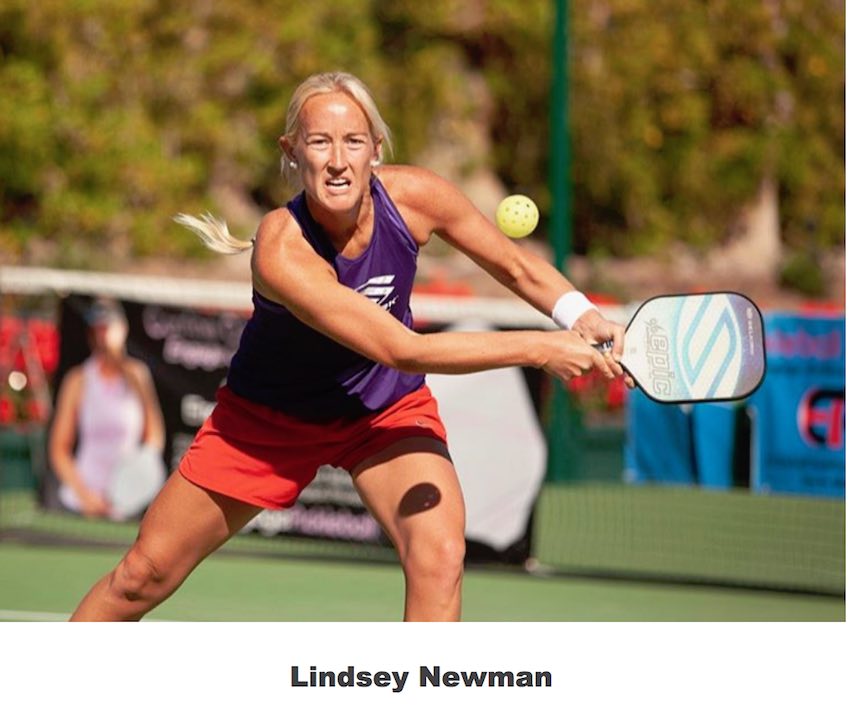
Selkirk Athlete, Lindsey Newman
To read more about the 2019 Minto US OPEN Pickleball Championships from the organizers, click HERE.
The ultimate goal of both players on a team to work their way up to the NVZ and hold that position can, at times, be carried to an extreme especially when a dink game ensues. In the video below, Jordan Briones, – Prime Time Pickleball Coach – details when it is advisable to back up and move away from the NVZ line as a smart strategy.
Wherever and whenever we play pickleball, it is always a good idea to develop some method of communicating with our partners. I have probably shared this video before, but it deserves to be repeated.
Did you ever notice how much better your “team” does when you play several games with the same partner? Generally speaking, that is because some “communication” has evolved.
Thanks to Mark Renneson from Third Shot Sports for explaining why!
Previous newsletters that may have pickleball hints, videos, rules changes, etc. are now archived at the following link. You can check out previous newsletters there.
Archived N. Phoenix PB Previous Newsletters
*** Support your Sport – Join the USAPA $20 for 1 Year ***
Join the USAPA – Click HERE for More Information
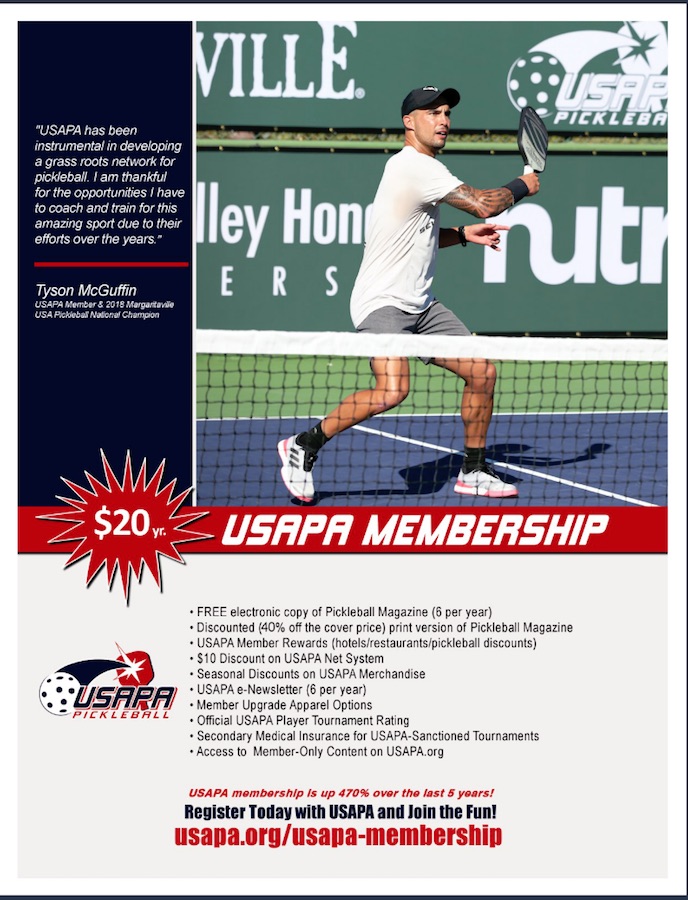
Picture Courtesy of Pickleball Magazine and the USAPA
********** That’s All for Now **********
I hope to see you on the courts!
Regards,
Jeff Ross